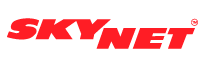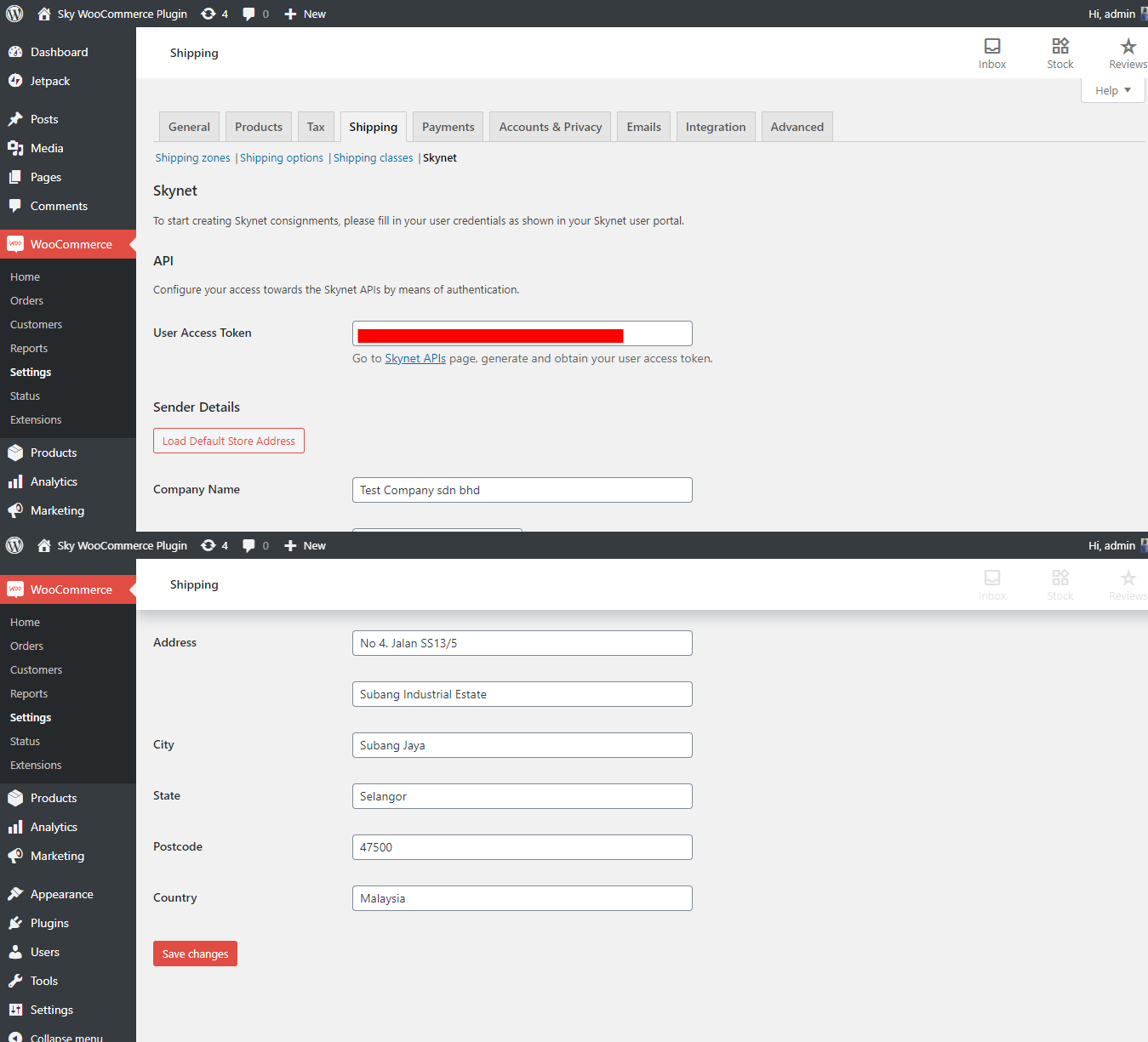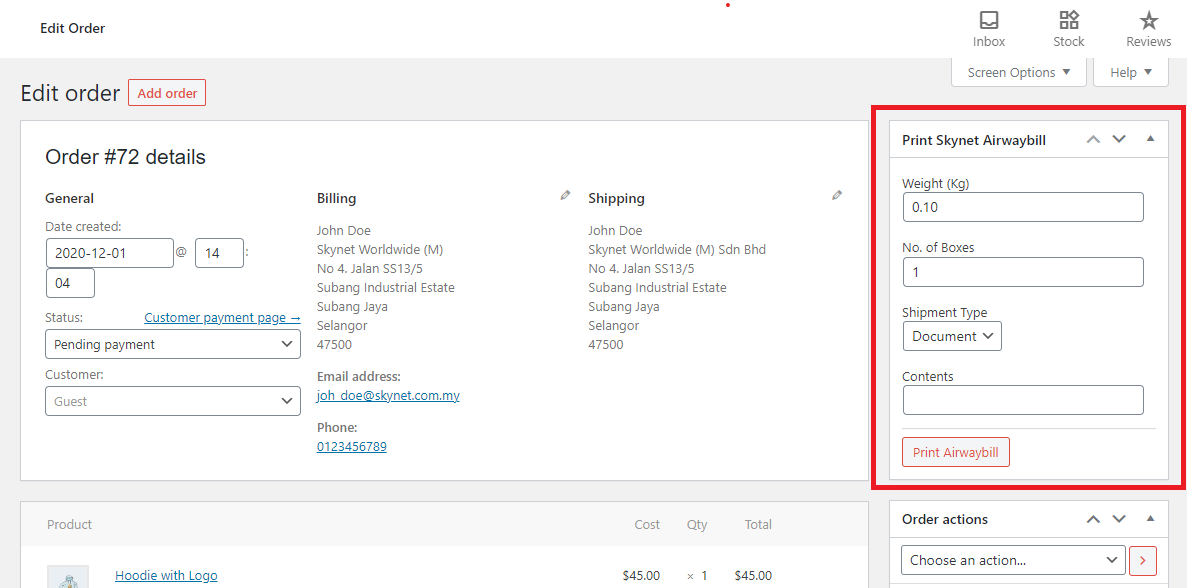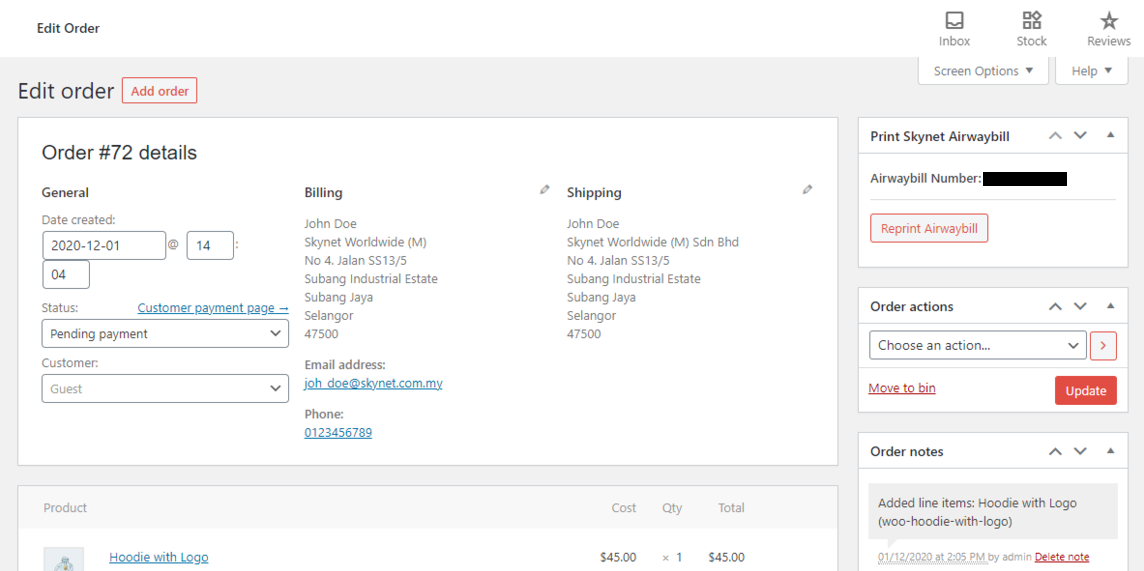Skynet Malaysia WooCommerce Plugin
Installation Guide
Requirements
- WooCommerce plugin version 3.0.0 or higher installed and set up.
- SkyPostpaid account API token.
Installation from Wordpress
- Go to `Plugins` menu > `add new plugin` and search for `Skynet Malaysia` in your Wordpress Admin panel.
- Click the `Install now` button to install the plugin.
- After the plugin is installed, Activate the plugin by clicking the `Activate` button through the `Plugins` menu in WordPress.
Manual Installation
If you have manually downloaded the plugin from Wordpress you may:- Upload the plugin files to the `/wp-content/plugins/` in your Wordpress directory
- Activate the plugin Activate the plugin by clicking the `Activate` through the `Plugins` menu in WordPress
Configuration
In order to configure your Skynet plugin, you will need your API token. If you do not have an API token, please request for one from https://www.skynet.com.my/api- Fill up your company/sender information and API token in WooCommerce > Settings > Shipping > Skynet.
- You may also click the `Load default store address` button to load WooCommerce's default store address that you have configured in WooCommerce settings.
- Save your information by clicking the `Save Changes` button.
User Guide
Printing Airwaybill
- Go to WooCommerce > Orders and select the order that you want to print the Airwaybill for.
- Fill up the fields. Note: You have to make sure that the Shipping Address details are correct before you proceed to print.
- Click 'Print Airwaybill' to print out the Airwaybill in the PDF format.
Printing Bulk Airwaybill
- Go to WooCommerce Orders and tick the order that you want to print the Airwaybill for at one go.
- After done select the order, click on the `Bulk actions` at the top of the order list and select `Print Bulk Skynet Airwaybill` from the list and click `Apply`.
- Fill up all the fields for each order and click `Print Airwaybill` button to print out the Airwaybill for each order in the PDF format. A generated Airwaybill will be displayed in the new tab.
Reprinting Airwaybill
If you want to reprint the Airwaybill due to some unforeseen circumstances, you may:• Single Airwaybill
- Go to WooCommerce > Orders and select the order that you want to print the Airwaybill for.
- Click 'Reprint Airwaybill' to print out the Airwaybill in the PDF format.
- Go to WooCommerce Orders and tick the order that you want to print the Airwaybill for at one go.
- After done select the order, click on the `Bulk actions` at the top of the order list and select `Print Bulk Skynet Airwaybill` from the list and click `Apply`.
- Click `Reprint Airwaybill` button to print out the Airwaybill for each order in the PDF format. A generated Airwaybill will be displayed in the new tab.